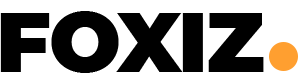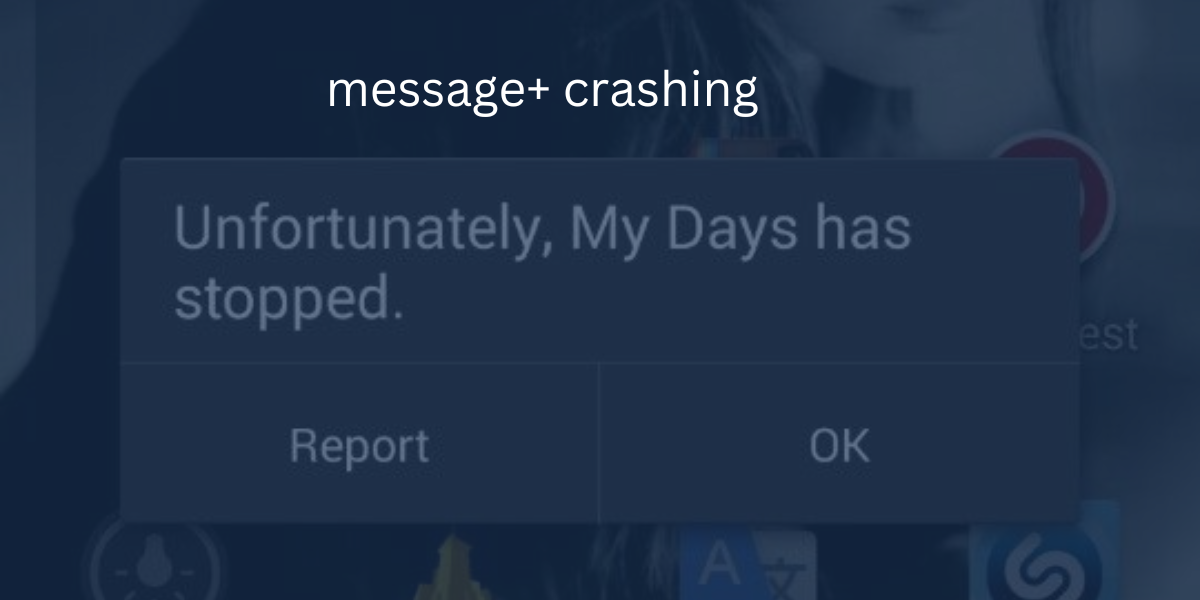In the fast-paced realm of digital communication, the frustration of encountering issues with messaging apps like Verizon Message+ can disrupt our daily lives. This article serves as your go-to guide to unravel the enigma of “Message+ Not Working” problems. Join us on a detailed exploration of effective fixes that promise to restore your Message+ Dilemmas to seamless functionality.
Unraveling the Mystery: Clearing Cache and Data
The initial line of defense against messaging glitches involves a quick dive into your phone’s settings. Follow these steps to clear the cache and data for the Message+ app:
- Navigate to your smartphone’s Settings menu.
- Scroll down and select ‘Apps.’
- Locate the ‘Message+’ app and tap on it.
- Choose ‘Storage.’
- Execute both ‘Clear Data’ and ‘Clear Cache.’
This swift action aims to eliminate any cached data causing the Verizon Message+ Not Working issue. If this proves insufficient, let’s delve into additional solutions.
A Blast from the Past: Simulated Battery Removal
In an era of non-removable smartphone batteries, a simulated battery removal can be a nostalgic yet effective fix. Follow these steps:
- Hold the Power Button (or both Power and Volume buttons) for 10+ seconds until the screen goes dark.
- After the reboot, power your phone back on.
Many users attest that this simple method successfully addresses the dreaded “Message+ Keeps Stopping” issue. It’s a quick and easy solution worth considering. Message+ Dilemmas
Advanced Troubleshooting: Decoding Verizon Message+ Crashes
For persistent issues, advanced troubleshooting might be necessary. This involves a combination of intricate details to ensure a comprehensive approach. Follow these steps:
- Force stop these apps: Message+, Stock Messages, Contact, and Phone.
- Clear the cache for these apps.
- Turn off notifications on the Stock Messages app.
- Disable all Wi-Fi and MMS-related settings in Message+.
- Navigate to Settings, tap on Applications, then Application Manager, More, and Modify System Settings.
- After these steps, return to Message+ and restore regular settings.
- Reboot your phone.
This multi-step process aims to address more complex issues causing Verizon Message+ to crash. If the problem persists, let’s explore additional solutions.
Compatibility Check: Reinstalling the Message+
If issues arise post-update or installation, consider a fresh start. Follow these steps:
- Go to Application Manager.
- Tap on Google Play Store.
- Tap ‘Clear Data.’
- Reinstall the Message+.
This process ensures a clean installation, eliminating potential compatibility issues causing Verizon Message+ to malfunction.
Keeping Up with Fixes: Software Update
Staying abreast of software updates is crucial to address potential clashes. Follow these steps:
- Scroll to and select Software Update.
- Click ‘Download Update Manually.’
- If available, download and install the update (ensure your phone battery is above 50 percent).
- Check if the Message+ issue persists.
Regularly updating your device’s software can often resolve compatibility issues and improve overall performance.
Clearing the Slate: Wipe Cache Partition
Hidden issues may surface from incomplete updates or corrupted data. Wipe your cache partition to address these concerns. Follow these steps:
- Turn your smartphone off.
- Enter recovery mode (the method varies by device).
- Select ‘Wipe Cache Partition.’
- Reboot the system.
This process clears the cache partition, ensuring a clean slate for your device and potentially resolving lingering issues with Verizon Message+ Dilemmas.
The Ultimate Solution: Factory Reset
As a last resort, a factory reset may bring permanent relief. However, proceed with caution, as this step erases all data on your device. Follow these steps:
- Transfer essential files to the MicroSD card and remove it.
- Eject your SIM card.
- Under Settings, find ‘Backup & Restore.’
- Confirm ‘Back Up My Data’ is enabled.
- Scroll down and select ‘Factory Data Reset.’
- Tap ‘Reset Phone’ to confirm and select ‘Erase Everything.’
A factory reset should be considered only after exhausting all other options. It’s a drastic step but can often resolve persistent issues with Verizon Message+.
Conclusion
In the dynamic landscape of modern communication, encountering glitches can be frustrating. The “Message+ Not Working” issue is a common concern, but armed with the knowledge from this comprehensive guide, you can navigate through the troubleshooting process with confidence. From simple cache clearing to advanced troubleshooting and, if needed, the ultimate solution of a factory reset, these steps aim to bring your Verizon Message+ back to seamless operation. Experiment with these fixes, and hopefully, you’ll find the remedy that suits your device and resolves the vexing issues with Verizon Message+.