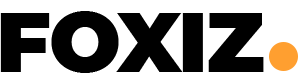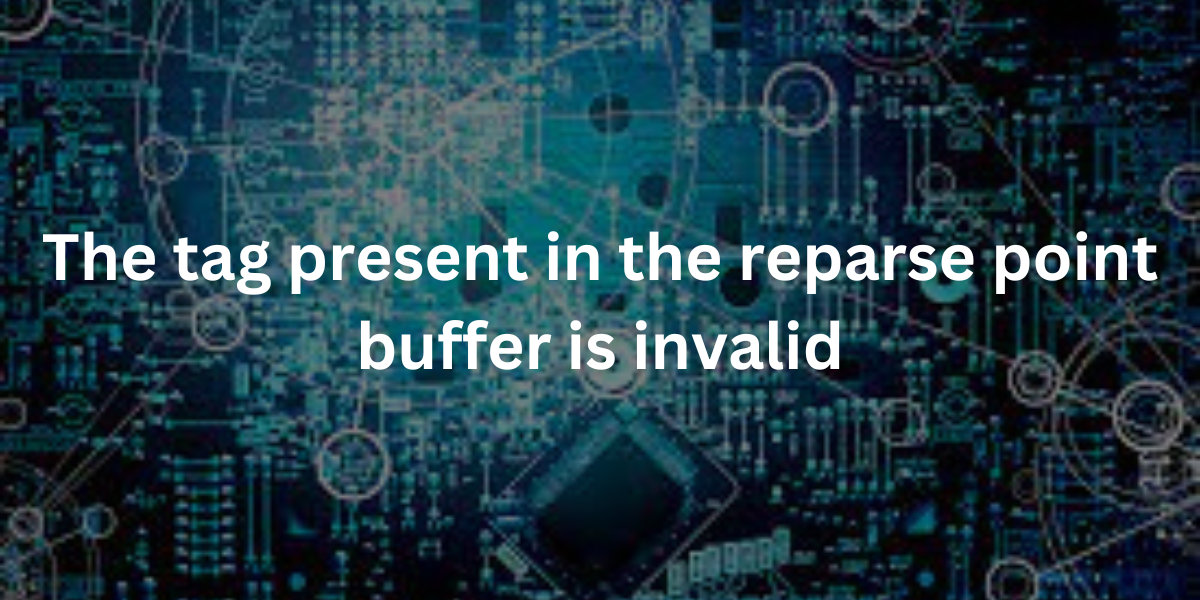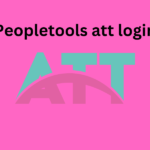In the expansive realm of Windows operating systems, users occasionally find themselves grappling with a perplexing challenge known as the “Invalid Tag Present in the Reparse Point Buffer” error. This elusive issue tends to rear its head during various file operations, injecting a dose of frustration and confusion into the user experience. This article seeks to unravel the intricacies of this error, shedding light on its origins and providing comprehensive insights into troubleshooting and resolution strategies.
The Essence of a Reparse Point
Before we embark on dissecting the specifics of the error, it’s imperative to grasp the fundamental concept of a reparse point within the Windows file system. A reparse point, integral to the NTFS (New Technology File System), serves as a mechanism that empowers the operating system to augment its file system functionalities. Achieving this augmentation involves associating additional data with a file or directory, facilitating advanced features like symbolic links, directory junctions, and various file system filters essential for applications such as antivirus software or cloud storage services.
Unraveling the Mystery
When users encounter the dreaded error message – “Invalid Tag Present in the Reparse Point Buffer” – it often materializes amidst file manipulation endeavors, including copying, moving, or accessing specific files or directories. The causes underlying this error are as diverse as the error itself, spanning from potential file system corruption to issues with third-party software or inadvertent alterations to system configurations.
Potential Culprits Behind the Error
1. Corrupted File System
File system corruption, particularly concerning reparse points or their associated data, stands out as a prime catalyst for the manifestation of the “Invalid Tag Present in the Reparse Point Buffer” error. Addressing and rectifying potential file system corruption emerges as a critical step in the journey toward resolving this enigmatic issue.
2. Faulty Software
Certain third-party applications or system utilities possess the capability to disrupt reparse points or tamper with their attributes, resulting in the emergence of invalid tags within the reparse point buffer. Identifying and neutralizing problematic software emerges as a pivotal component in the effective troubleshooting of this error.
3. Misconfigured System Settings
Changes made to system settings, whether intentional or inadvertent, may disrupt the seamless functioning of reparse points, ultimately leading to the appearance of the error message. Thorough examination and correction of any misconfigurations in system settings are indispensable elements in the pursuit of a resolution.
Navigating the Troubleshooting Terrain
Effectively resolving the “Invalid Tag Present in the Reparse Point Buffer” error demands a systematic approach encompassing multiple troubleshooting steps. Consider the following potential solutions:
1. Check Disk Integrity
Leverage the CHKDSK utility to conduct a comprehensive scan and repair any potential file system errors. This robust disk check aims to identify and rectify file system issues, potentially offering a remedy to the error.
2. Update System Drivers
Ensure the up-to-date status of all system drivers, especially those linked to storage and disks, to mitigate potential compatibility issues. Regularly updating drivers serves as a proactive measure to sustain system stability and preemptively ward off errors such as the one under discussion.
3. Disable Third-Party Software
Temporarily disable or uninstall recently installed third-party applications to pinpoint any software conflicts triggering the error. Some applications may interfere with reparse points or manipulate system settings, contributing to the occurrence of invalid tags. By isolating and addressing problematic software, users can streamline the troubleshooting process.
4. Restore System Settings
Contemplate the utilization of System Restore to roll back the system to a previous state where the error was absent. System Restore acts as a time-travel mechanism, undoing recent changes, including modifications to system settings, and creating an environment conducive to effective error diagnosis and resolution.
5. Seek Professional Assistance
In instances of complexity or persistence, reaching out for professional assistance, whether from a knowledgeable technician or Microsoft Support, may become imperative. Professional support offers in-depth analysis and tailored solutions, ensuring a more accurate and effective resolution aligned with the unique configuration of the system.
Empowering Users for Successful Resolution
The “Invalid Tag Present in the Reparse Point Buffer” error represents a cryptic challenge within Windows systems, disrupting routine file operations. A comprehensive understanding of reparse points, coupled with an exploration of potential causes, ranging from file system corruption to faulty software, forms the cornerstone of effective troubleshooting.
By following the outlined troubleshooting steps, users can systematically address the error, fostering a resilient and functional Windows operating environment. Whether it’s checking disk integrity, updating system drivers, disabling third-party software, restoring system settings, or seeking professional assistance, each step contributes to a holistic approach aimed at resolving the error and ensuring the continued stability of the operating system.
In conclusion, this article strives to empower users with knowledge and actionable strategies, guiding them toward a successful resolution of the “Invalid Tag Present in the Reparse Point Buffer” error. Through this empowerment, users can navigate the complexities of Windows systems with confidence, ensuring a seamless and error-free computing experience.