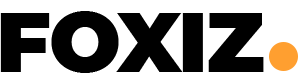Open Broadcaster Software (OBS) has become the go-to tool for content creators and streamers, offering a myriad of features for capturing, streaming, and recording content. One of the key elements enhancing OBS’s performance is NVENC (NVIDIA Encoder), a hardware-based video encoding technology from NVIDIA. Despite its efficiency, encountering NVENC errors in OBS can be frustrating. This article aims to delve into the common causes of NVENC errors and provide in-depth troubleshooting steps and solutions for a seamless content creation experience.
What is NVENC?
NVENC, short for NVIDIA Encoder, is a hardware-based video encoding technology embedded in NVIDIA GeForce, Quadro, and Tesla GPUs. It offloads video encoding tasks from the CPU to the GPU, resulting in improved performance and reduced CPU usage. OBS leverages NVENC to encode video streams, offering higher quality output and lower system resource utilization.
Common NVENC Errors in OBS
1. NVENC Initialization Failed
This error occurs when OBS fails to initialize NVENC, preventing the use of GPU for encoding.
2. NVENC Encoding Errors
Users might encounter encoding-related errors during streaming or recording, leading to video artifacts, stuttering, or outright failure to encode. Identifying these errors promptly is essential for a smooth content creation workflow.
3. Driver Incompatibility
Outdated or incompatible GPU drivers can cause conflicts with OBS and NVENC functionality. Regular driver updates are vital for maintaining compatibility and resolving potential issues.
Causes of NVENC Errors in OBS
1. Driver Issues
Incompatible or outdated GPU drivers are a frequent culprit behind NVENC errors. Ensure you have the latest NVIDIA drivers installed that are compatible with your GPU model.
2. Overload on GPU
Excessive GPU usage due to running multiple applications or high graphical settings in games can hinder NVENC’s performance, resulting in errors.
3. Encoding Settings
Incorrect settings in OBS, such as selecting an unsupported resolution or bitrate for NVENC encoding, can trigger errors.
4. Hardware Limitations
Older GPUs might struggle to handle the encoding workload efficiently, leading to NVENC errors.
Troubleshooting NVENC Errors
1. Update GPU Drivers
Visit the official NVIDIA website and download/install the latest GPU drivers compatible with your hardware. Keeping drivers up-to-date is essential for optimal performance.
2. Reduce GPU Load
Close unnecessary applications consuming GPU resources. Lower in-game graphics settings to reduce the GPU load during streaming or recording, optimizing NVENC performance.
3. Adjust OBS Settings
Verify OBS settings for NVENC encoding. Ensure you’re using supported resolutions, bitrates, and preset configurations to prevent encoding errors.
4. Check Hardware Compatibility
Verify if your GPU model supports NVENC encoding and meets the minimum requirements for OBS. Upgrading to a newer GPU might be necessary for users with older hardware.
5. Reset OBS Settings
Sometimes, resetting OBS settings to default can resolve configuration-related issues causing NVENC errors. This is a quick and simple step that might eliminate glitches.
Solutions to NVENC Errors
1. Restart OBS and System
A simple restart of OBS or the entire system can often resolve temporary glitches causing NVENC errors. This is a quick solution that should be the first step in troubleshooting.
2. Clean Reinstallation
Uninstall OBS completely, including settings, and then reinstall the latest version to ensure a fresh, error-free installation. This ensures that any corrupted files causing NVENC errors are eradicated.
3. Downgrade OBS Version
If the issue started after updating OBS, consider reverting to the previous version, as the latest update might have compatibility issues. This step can be effective in addressing problems introduced by recent updates.
4. Contact Support or Forums
Seek help from OBS forums or support channels, where experienced users or OBS developers might provide specific solutions. Community support can offer valuable insights into unique cases of NVENC errors.
Final Thoughts
NVENC errors in OBS can disrupt streaming and recording sessions, impacting the overall content creation experience. However, most issues related to NVENC errors can be resolved by updating drivers, optimizing settings, and ensuring hardware compatibility. By following the troubleshooting steps and solutions provided in this article, users can effectively tackle NVENC errors in OBS and enjoy a smoother streaming or recording experience, leveraging the power of hardware encoding offered by NVENC. Remember, a proactive approach to maintenance and regular checks can significantly reduce the likelihood of encountering NVENC errors in the future, ensuring a seamless content creation journey.